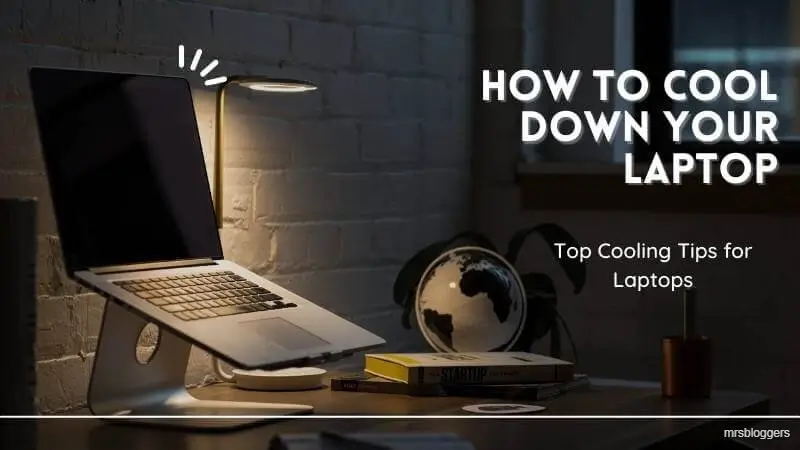Share This Article
Laptops become the essential part of our lives. Whether you go for work or study, laptops are critical tools. However, sometimes laptop runs hot. The compact design which is made for our ease becomes overheated.
Laptop overheating can affect their performance. Moreover, lifetime of its components can be lessened and cause immediate shutdowns.
What is the Reason behind Laptop Overheating?
Laptop runs hot due to its complicated design and parts. On the other hand, there left less space for cooling components. When using laptop during games, video editing and when several applications are opened it generates more heat.
High CPC usage also causes laptop overheat. Dust can block air vents and fans, which alternatively seizes airflow.
Additionally, when laptop is used on cushions and soft surfaces, air is also clogged. Over time, there is a process going which reduces cooling efficiency.
These factors become tha cause of laptop overheating if not properly addressed.
Risks when your Laptop Runs Hot:
When a laptop overheats, its causes severe dangers. Laptop overheating impact both performance and lifespan. As well as, user safety also becomes a concern when laptop overheats.
Here are some major risks related with laptop overheating:
- Internal components damage.
- Reducing battery lifespan.
- Reducing laptop lifetime.
- Operating system crashes.
- Reducing overall performance.
- Data loss.
How to Stop my Laptop from Overheating:
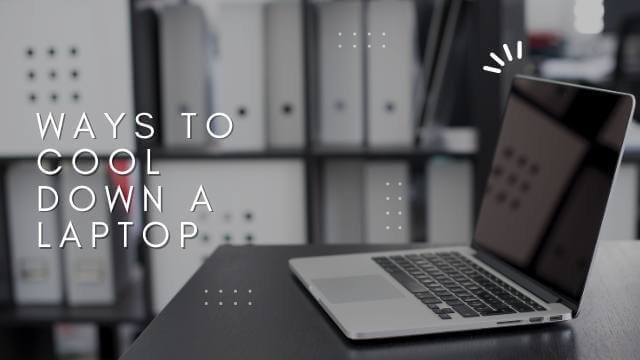
Now, here we discuss 5 best ways to keep a laptop cool.
Clean Vents with Compressed Air:
When your laptop is overheating, main cause is airflow blockage. Eventually, it also effects its performance.
Main reason of airflow blockage is dust and debris. These particles close the laptop vents, ultimately preventing the air flow. It prevents internal parts to cool down properly.
Compressed air is the low-cost and most effective way to clean the laptop vents.
- First, most important is turn off your laptop.
- Second, blow out all dust with the help of compressed air.
- Lastly, hold the can upright to avoid spraying propellent.
Make Use of Cooling Pad or Stand:
Using cooling pad is the best possible way to prevent laptop from overheating. This is a simple and effective solution.
There are many cooling pads with high performance are available in market. You can find a cost-effective pad for your laptop. Some cooling pads are available with additional fans that help to cool down a laptop more effectively.
When you use cooling pad, you have to slightly elevate your laptop so, that there will b airflow beneath the laptop.
Just put laptop on the pad, attach any wire if available and keep laptop cool.
Elevate your Laptop when Laptop Runs Hot:
When you use laptop on hard surface or flat surface, it may cause overheating of a laptop. There are air vents present at the bottom of laptop. Using laptop on hard or soft surface may trap airflow.
For cooling down a laptop, slightly elevate the laptop so that there will be enough airflow. You can buy a laptop stand for this purpose. Alternatively, you can use books, unused box for this.
When Laptop Runs Hot, Update your Software:
High usage of CPU can cause laptop overheating. For this, you can switch your laptop from high performance to balanced or power saver plan. Eventually, it will make the system to use power only for running applications.
Activity Monitor (Mac) or Task Manager (Windows) can monitor laptop usage. Uninstall the apps which you use very often. On the other hand, close unnecessary applications.
Ultimately, optimizing your laptop and drivers can enhance efficiency and helps in cooling down a laptop.
Use of External Keyboard & Mouse:
Further, to stop laptop from overheating, external equipment may help. To cool down a laptop, use external keyboard and mouse.
When you use internal keyboard or mouse pad, you are bound to limited distance. External devices help to put laptop to optimal distance. It helps to place laptop to such a position where its cooling temperature is not affected. In this way, your accessibility issues will also be resolved.
Other Methods to Cool Down a Laptop:
- Use power saving mode.
- Avoid soft surfaces.
- Control room temperature.
- Monitor internal temperature.
- Upgrade your hardware.